Right before the end of July Microsoft released the July feature update of Outlook for Microsoft 365 Apps in the Current Channel (previously known as the Office 365 Monthly Channel).
It comes with 3 new features for Outlook and 6 highlighted fixes and 1 which also was in the bug fix update for Version 2006 that was released 2 days ago.
- Create polls in Outlook with Quick Poll
Easily create a poll, collect votes, and view results within an email.- New Email-> Insert-> Poll
- and
New Email-> Options-> Use Voting Buttons-> Poll
- Keep your pictures high fidelity when sending them as part of an email
A new Outlook setting is available to limit picture compression when you send pictures as part of the email contents.
File-> Options-> Mail-> Editor Options…-> Advanced-> enable: Do not compress images in file Quickly reopen items from previous session
We added an option to quickly reopen items from a previous Outlook session. Whether Outlook crashes or you close it, you’ll now be able to quickly relaunch items when you reopen the app. This feature is on by default. To turn it off, go to File-> Options-> General-> Start up Options-> When Outlook opens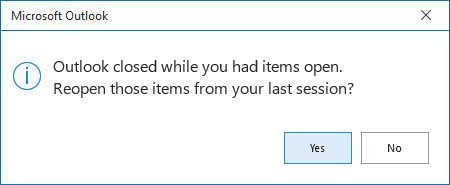
- Addressed an issue that caused users of CLP (Information Protection; Classification, Labeling and Protection) to experience a crash when switching the from address on a reply from a protected context to an unprotected one.
- Addressed an issue that caused the “Allow Forwarding” option to be missing from shared calendar meeting “Response Options” when Download Shared folder was NOT checked.
- Addressed an issue that caused delegates to receive an error when editing an existing calendar appointment on a manager’s calendar.
- Addressed an issue that caused users to be unable to save OneDrive attachments from outside their tenant to their local computer when selecting the “Save” option on the security dialog.
- Addressed an issue that caused the Scheduling Assistant page to fail to display.
- Addressed an issue that caused formatting problems in incident notification alerts.
- We fixed an issue for copy and paste SVG image (previously fixed in Version 2006).
Note: Depending on your installation type, this update can be installed via the Update Now button in Outlook or the Microsoft Store and updates Outlook to: Version 2007 (Build 13029.20308).


