 OutlookTempCleaner is a support tool for Microsoft Office Outlook. It gives you easy access to the Temp folder that Outlook uses to open attachments. It further allows you to automate maintenance to it via Windows’s Scheduled Tasks.
OutlookTempCleaner is a support tool for Microsoft Office Outlook. It gives you easy access to the Temp folder that Outlook uses to open attachments. It further allows you to automate maintenance to it via Windows’s Scheduled Tasks.
Main Program Features
- Easy access to Outlook’s SecureTempFolder used for opening attachments
- Determination of the current size of the folder
- Empty the folder
- Command line options to perform maintenance to the folder via for instance Scheduled Tasks and logon/logoff scripts
Screenshots
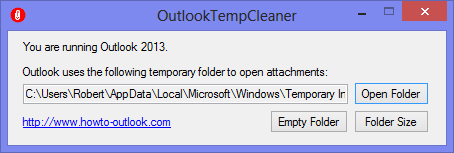
The main application.
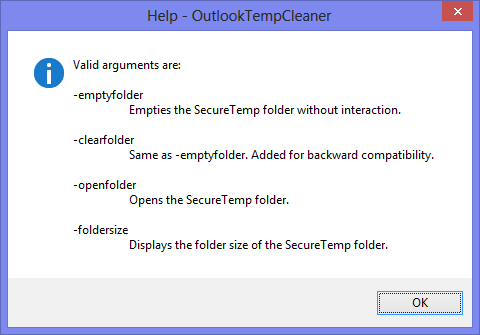
Command line options available.
Examples
Examples for use of the command line functions;
-emptyfolder
If you want to automatically empty the folder via a logon or logoff script or task, you can use the -emptyfolder switch. This is particularly handy for shared domain computers. You can basically set it and forget it and not worry about leaving sensitive files, your hard disk filling up or suddenly running into errors when you often deal with attachments with the same name.
-openfolder
As the OutlookSecureTemp folder location is different for each user there is no way to deploy a single shortcut.
With OutlookTempCleaner you can create a shortcut with the -openfolder startup switch to directly open the OutlookSecureTemp folder. The result is that you can deploy a standardized shortcut and allow users easy access to the folder.
-foldersize
With the -foldersize startup switch you can create a scheduled task (for instance; run once per week) to inform you of the current size of the folder. This way you can easily keep track of its size and empty it when you think it is getting too big.
OutlookTempCleaner can be executed directly from the Run command as well by typing; outlooktempcleaner
There is no need to supply the installation path to the file.
Download
OutlookTempCleaner is a free tool. Commercial companies and users of the command line options available in OutlookTempCleaner are highly encouraged to make a donation to continue to keep it free and support future development.
The latest version can be downloaded by clicking the download button below. For a version history click here.
System Requirements
In order to function properly the product requires the following;
- Outlook 2000, Outlook 2002/XP, Outlook 2003, Outlook 2007, Outlook 2010, Outlook 2013 (including the Office 365 editions)
- Microsoft Windows XP, Windows Server 2003, Windows Vista, Windows Server 2008 Server, Windows 7 or Windows Server 2008 R2, Windows 8, Windows Server 2012, Windows 8.1 or Windows Server 2012 R2
- Microsoft .NET Framework 4.0 (detected during installation)
OutlookTempCleaner does not work with Outlook Express and has not been tested with Outlook 97/98.
Version History
Version 1.2
Released: September 17, 2013
- Outlook 2013 is now supported. This also includes the Office 365 editions of Office 2013.
- Switched to the .NET Framework 4.0. This means that Windows 2000 is no longer supported.
- Renamed the “Clear Folder” button to “Empty Folder”.
- Added -emptyfolder command line switch to reflect the renaming of the button. The -clearfolder switch is still supported to not break any existing scripts you may have.
Version 1.1
Released: October 23, 2009
Added support for Outlook 2010, fixed a bug and did some fine-tuning
- Outlook 2010 is now properly recognized (1.0 contained only preliminary support for Outlook 2010).
- Fixed a bug where a message box could pop-up when using OutlookTempCleaner in silent mode (via a logon script for example) and no version of Outlook is installed on that system.
- Tweaked the size display of the folder to report in KB instead of as 0MB when the folder is less then 1MB in size.
Version 1.0
Released: October 31, 2008
Initial release


