 In Outlook, there is no direct way to find out how many members have been added to a Contact Group (sometimes also known as Distribution Lists).
In Outlook, there is no direct way to find out how many members have been added to a Contact Group (sometimes also known as Distribution Lists).
Apparently, the Outlook Team doesn’t like to count things as Outlook also can’t display the amount of selected items.
A workaround is to save the Contact Group as a txt-file and get the line count. A more sophisticated way is to use a VBA macro as demonstrated in this guide.
CountDLMembers macro
 The CountDLMembers macro allows you to get the member count of a selected Contact Group directly from your Contacts folder or from the window of an opened Contact Group.
The CountDLMembers macro allows you to get the member count of a selected Contact Group directly from your Contacts folder or from the window of an opened Contact Group.
The result is shown in a dialog box.
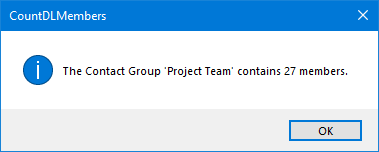
Message box output of the CountDLMembers macro.
Quick Install
- Download this code-file (
countdlmembers.zip) or copy the code below. - Open the VBA Editor (keyboard shortcut ALT+F11)
- Extract the zip-file and import the
CountMembers.basfile via File-> Import…
If you copied the code, paste it into a new module. - Sign your code so you won’t get any security prompts and the macro won’t get disabled.
- Add a button for easy access to the macro or press ALT+F8 and select the macro you want to execute.
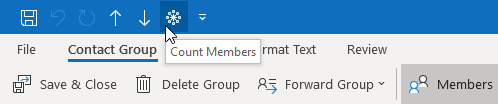
You can add a button for the macro to the main Outlook window or the Contact Group window.
Macro code
The following code is contained in the zip-file referenced in the Quick Install. You can use the code below for review or manual installation.
Click in the area above and press CTR+A to select all. Press CTRL+C to copy the code.


