 There can be various reasons why you might need to move multiple appointments or meetings at once while wanting to maintain their mutual offset such as:
There can be various reasons why you might need to move multiple appointments or meetings at once while wanting to maintain their mutual offset such as:
- Swapping your regular free/work day, illness, Holiday or another change of schedule
- A sync with a mobile device or published calendar website gone wrong
- Change of time zone and you want to move back some items to their original time rather than be recalculated based on the new time zone (your morning run, or medicine time)
- DST madness or when the Time Zone Data Update Tool (32-bit, 64-bit) fails.
While it is easy enough to move around just a few appointments in one go, moving around a larger set is quite cumbersome. To cope with that, you can quickly move them all with the same offset with the VBA macro from this guide.
ChangeStartTime macro
 The ChangeStartTime macro allows you to more easily and accurately change the starting time of multiple appointments at once.
The ChangeStartTime macro allows you to more easily and accurately change the starting time of multiple appointments at once.
By using for instance a search, you can quickly select all the appointments that you want to move based on your criteria such as a category, subject, location or the fact that it takes place today, this week, this month, etc…
Of course you can also use the macro without doing a search first and select the appointments that you want to move manually via CTRL+click and then select by how much you want to change their starting time.
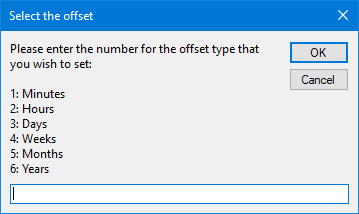
First, select the time unit that you want to use for moving…
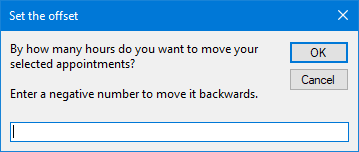
…and then by how much you want to move all selected items.
Tip:
For an overview of search commands which you can use in the calendar see the guide; Instant Search query commands reference
Quick Install
Use the following instructions to configure the macro in Outlook;
- Download this code-file (
changestarttime.zip) or copy the code below. - Open the VBA Editor (keyboard shortcut ALT+F11)
- Extract the zip-file and import the
ChangeStartTime.basfile via File-> Import…
If you copied the code, paste it into a new module. - Sign your code so you won’t get any security prompts and the macro won’t get disabled.
- Add a button for easy access to the macro or press ALT+F8 and select the macro you want to execute.
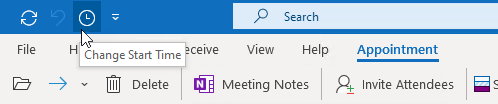
Add a button to the Ribbon or the QAT to execute the ChangeStartTime macro.
Troubleshooting
 Q: I’m receiving a warning which states that my selection contains a recurring item and that continuing deletes all exceptions. What exactly does this mean and what do I lose?
Q: I’m receiving a warning which states that my selection contains a recurring item and that continuing deletes all exceptions. What exactly does this mean and what do I lose?
A: When using a list view or search results, any appointment or meeting which has a recurrence pattern is only shown once for all occurrences. In other words; This item acts as template for all occurrences in the series. When you make an exception to one of these occurrences, it is also stored in in this template. However, when you change the time of the template, Outlook recalculates all occurrences and will lose any exception. This also includes any attachments or notes that you associated with these exceptions. Any attachments or notes which are stored in the template itself are kept.
To move only several occurrences of a series, select them in the Day/Week/Month view and run the macro.
To prevent recurring items from showing up in your search results, add the following to your search query;isrecurring:no
Macro code
The following code is contained in the zip-file referenced in the Quick Install. You can use the code below for review or manual installation.
Sub ChangeStartTime()
'====================================================
' Description: Outlook macro to offset all selected
' appointments or meetings at once.
'
' author : Robert Sparnaaij
' version: 2.0
' website: https://www.howto-outlook.com/howto/changestarttime.htm
'====================================================
Dim objOL As Outlook.Application
Dim objSelection As Outlook.Selection
Dim objItem As Object
Set objOL = Outlook.Application
Set objSelection = objOL.ActiveExplorer.Selection
If objSelection.Count > 0 Then
'Select off-set
Dim strTimeOffsetType As String
Do While Not IsNumeric(strTimeOffsetType)
strTimeOffsetType = InputBox("Please enter the number for the offset type that you wish to set:" _
& vbNewLine & vbNewLine & _
"1: Minutes" & vbNewLine & _
"2: Hours" & vbNewLine & _
"3: Days" & vbNewLine & _
"4: Weeks" & vbNewLine & _
"5: Months" & vbNewLine & _
"6: Years", _
"Select the offset")
'Set offset-variable
Dim strTimeOffsetVar
Dim strTimeOffsetName
Select Case strTimeOffsetType
Case "1"
strTimeOffsetVar = "n"
strTimeOffsetName = "minutes"
Case "2"
strTimeOffsetVar = "h"
strTimeOffsetName = "hours"
Case "3"
strTimeOffsetVar = "d"
strTimeOffsetName = "days"
Case "4"
strTimeOffsetVar = "ww"
strTimeOffsetName = "weeks"
Case "5"
strTimeOffsetVar = "m"
strTimeOffsetName = "months"
Case "6"
strTimeOffsetVar = "yyyy"
strTimeOffsetName = "years"
Case ""
Exit Sub
Case Else
Result = MsgBox("You did not enter a valid selection number.", _
vbCritical, "ChangeStartTime")
End Select
Loop
'Set offset value
Dim strTimeOffsetValue As String
Do While Not IsNumeric(strTimeOffsetValue)
strTimeOffsetValue = InputBox("By how many " & strTimeOffsetName & _
" do you want to move your selected appointments?" _
& vbNewLine & vbNewLine _
& "Enter a negative number to move it backwards.", _
"Set the offset")
If strTimeOffsetValue = "" Then
Exit Sub
ElseIf Not IsNumeric(strTimeOffsetValue) Then
Result = MsgBox("No valid offset value was set." & vbNewLine & _
"Please enter only a numeric value.", _
vbCritical, "ChangeStartTime")
End If
Loop
'Apply time offset to selected Appointments or Meetings
Dim Appointment As AppointmentItem
Dim RecurrenceWarning As Boolean
RecurrenceWarning = False
For Each objItem In objSelection
If objItem.Class = olAppointment Then
Set Appointment = objItem
If Appointment.RecurrenceState = olApptMaster Then
If RecurrenceWarning = False Then
Result = MsgBox("Your selection contains a recurring item." _
& vbNewLine & "Changing the starting time of a " _
& "recurring item will remove all exceptions." _
& vbNewLine & vbNewLine & "Do you wish to continue?", _
vbInformation + vbYesNo, "Recurring item found")
If Result = vbYes Then
RecurrenceWarning = True
Else
Exit Sub
End If
End If
Dim objPattern As RecurrencePattern
Set objPattern = Appointment.GetRecurrencePattern
objPattern.StartTime = DateAdd(strTimeOffsetVar, strTimeOffsetValue, objPattern.StartTime)
Appointment.Save
Else
Appointment.Start = DateAdd(strTimeOffsetVar, strTimeOffsetValue, Appointment.Start)
Appointment.Save
End If
Else
Result = MsgBox("Error while processing:" & vbNewLine & _
"Make sure your selection only includes Calendar items.", _
vbCritical, "ChangeStartTime")
Exit Sub
End If
Next
'Oops, nothing is selected
Else
Result = MsgBox("No item selected. Please make a selection first.", vbCritical, "ChangeStartTime")
Exit Sub
End If
End Sub

