When you create a Quick Step in Outlook 2010 which contains an address, it could be that the Quick Step cannot be saved (Finish/Save button doesn’t respond) or your address list shows empty when trying to select an address from the Address Book.
This issue is caused because Outlook opens the Windows Address Book instead of Outlook’s own Address Book when you select or try to resolve a typed address.
If you have an Exchange account added to your mail profile, you won’t be affected by this bug.
If you only have a POP3, IMAP or Hotmail Connector account you and you want to create a Quick Step containing an email address you can use the following workaround.
Workaround
If you want to create a Quick Step with an email address in it, do NOT select the contact from the list that is shown when you press the “To…” button. You’ll have to type the email address manually.
If it still doesn’t work then, it is because you have a contact added to your Windows Address Book containing the same email address. Remove this contact or its email address (storing it in a non-email field like the Notes section will work as well) and then type the email address in the Quick Step again. Pressing the Finish/Save button should work now.
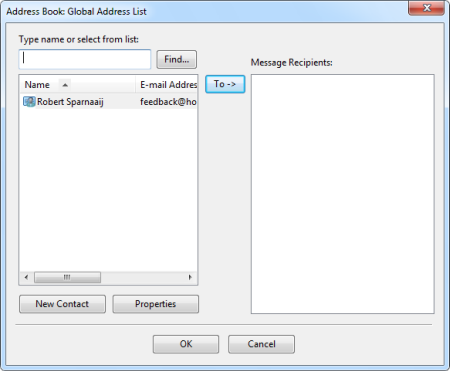
Quick Steps loading the wrong address book. (click image to enlarge)
Small issues with Exchange
While Quick Steps works correctly with an Exchange account in your mail profile, there are 2 minor bugs with this implementation as well;
- Selecting and address from the Address Book will always load the Global Address List first even when you have configured your Address Book to default to your Contacts folder or another address list.
- Adding a Cc or Bcc address via the Address Book will make it look like you’ll be adding the address to the To field instead since it always displays the “To-> “ button in the dialog.


