While you can minimize Outlook to the Notification Area (also known as the System Tray), it is not recommended to do so when you also have Outlook pinned to the Taskbar.
- Hide when minimized
- Restore Outlook and multiple Outlook windows
- Prevent Outlook from closing instead?
- MinToTray Registry value
Hide when minimized
To let Outlook minimize to the Notification Area, start Outlook and then click on the Outlook icon in the Notification Area to bring up a menu and toggle the option “Hide When Minimized”. When there is a checkmark enabled in front to the option, it means that it is enabled.
If you the Outlook icon isn’t shown the Notification Area even after starting Outlook, the icon might be hidden. Press the expand (upward “<” character) button at the left side of the Notification Area to expand it and show all hidden icons as well.
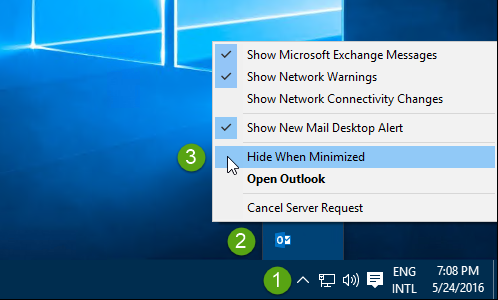
Enable “Hide When Minimized” for Outlook in 3 clicks.
Restore Outlook and multiple Outlook windows
To restore Outlook after you have minimized it, you can double click on the Outlook icon in the Notification Area.
When you try to restore the Outlook window by pressing your regular Outlook shortcut, an additional new Outlook window may open.
To prevent this from happening, you’ll need to adjust your Outlook shortcut and make sure that it includes the /recycle switch.
For more info and details about this and how to create such a shortcut see: Hide when Minimized on Windows 7, Windows 8 or Windows 10
Prevent Outlook from closing instead?
Note that Outlook will not minimize and continue to run in the Notification Area when you press the X (Close) button of the Outlook window; It will close.
This is different from some other applications which will only close their window but continue to run their process and show an icon in the Notification Area.
If you’d prefer that behavior, then you can use an add-in called OLKeeper to configure what happens when you press the X button to close Outlook and also what will happen when you choose File-> Close. The available options are;
- Minimize
- Close
- Prompt to either Minimize or Close
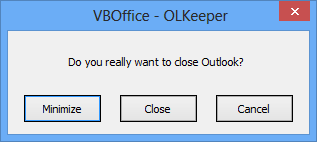
MinToTray Registry value
 Instead of setting this option via the Outlook’s Notification Area icon, you can also create/set the MinToTray Registry value. To do this, Outlook needs to be closed while changing the setting.
Instead of setting this option via the Outlook’s Notification Area icon, you can also create/set the MinToTray Registry value. To do this, Outlook needs to be closed while changing the setting.
Key: HKEY_CURRENT_USER\Software\Microsoft\Office\<version>\Outlook\Preferences
Value name: MinToTray
Value type: REG_DWORD
Value: 1
Setting the value to 1 will minimize Outlook to the Notification Area when Outlook’s Minimize button is being pressed. To undo reset Outlook back to its default behavior, either set the value to 0 or remove the MinToTray value name.


