 While you may have sorted your Contacts folder the way you want it to, the Address Book in Outlook has its own sorting mechanism.
While you may have sorted your Contacts folder the way you want it to, the Address Book in Outlook has its own sorting mechanism.
The separation can be quite confusing some times and the options which control the sorting order aren’t all located in the same location either, which can make things even more confusing.
This guide explains how you can set your preferred default and how to get uniformity in your Address Book.
Outlook defaults
 There are various options in Outlook which control how a contact’s name is being shown. The defaults are as follows:
There are various options in Outlook which control how a contact’s name is being shown. The defaults are as follows:
- Address Book: First Last
- Contacts Folder – File As: Last, First
- Contacts Folder – Full Name: First (Middle) Last
Address Book
The Address Book is the dialog which you get when you press the Address Book icon on the Ribbon or Toolbar, press on the To, CC or BCC button while composing a message or use the keyboard shortcut CTRL+SHIFT+B.
Aside from sorting it “First Last”, you can also set it to use the “File As” of a contact. You can change this in the following way:
- File-> Account Settings-> Account Settings…-> tab Address Books-> double click on: Outlook Address Book
When you’ve changed the “Show names by” option in the Outlook Address Book, you might need to restart Outlook before the change will take affect.
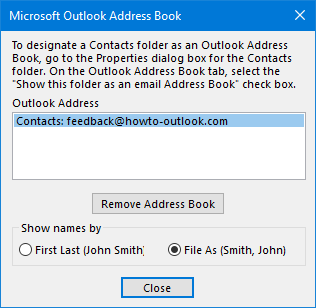
Sorting options of the Outlook Address Book.
Contacts Folder – File As
The File As setting controls how a contact is stored and initially sorted. Granted, it is somewhat meaningless as the Contacts folder can be sorted by any other field as well.
This field does hold merit though when you for instance prefer to file family and close friends only by their first name, business contacts by Company, Last, First and all other contacts Last, First. No other sorting mechanism would allow for this system.
As it is basically a free-form field for each contact item and its default is set to Last, First, it is a great alternative way to sort your Address Book to your liking or simply switch your Address Book sorting order from First Last to Last, First.
To change the default setting for the File As field use:
- Outlook 2010
File-> Options-> Contacts-> option: Default “File As” order - Outlook 2013 / 2016 / 2019 / Microsoft 365
File-> Options-> People-> option: Default “File As” order
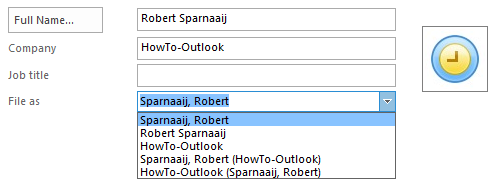
The “File As” setting is only a default format suggestion. You are free to change the field for each contact or even freely type something else (like a nickname) in the field.
Contacts Folder – Full Name
The Full Name setting doesn’t play a role in the sorting order for the Outlook Address Book. It is however used as a display field for your Contacts folder and can also be used in a Mail Merge.
As the default for this field is the reverse of the “File As” setting, it allows you to quickly sort your Contacts folder by both First Last and Last, First.
To change the default setting for the Full Name field use:
- Outlook 2010
File-> Options-> Contacts-> option: Default “Full Name” order - Outlook 2013 / 2016 / 2019 / Microsoft 365
File-> Options-> People-> option: Default “Full Name” order
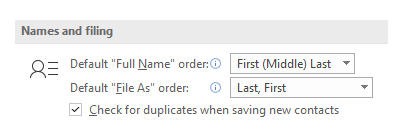
Default Names and Filing options for Contacts.
Updating the “File As” field for existing contacts
 Changing the default File As and Full Name settings for your Contacts folder doesn’t automatically update these fields for your existing contacts.
Changing the default File As and Full Name settings for your Contacts folder doesn’t automatically update these fields for your existing contacts.
This also wouldn’t make much sense since it is an individual field for each contact which you save. As mentioned previously, you might want to file your contact items for your friends and family different from the ones for your business contacts.
To still be able to update your contacts in bulk, for instance when you want a different default altogether, you can use the following script or one of the add-ins:
- Standardize Contacts’ Full Name and File As format (script)
- Contacts Sort Order by Sperry Software (discount code: BH93RF24 )
- ChangeNames by OutlookStuff
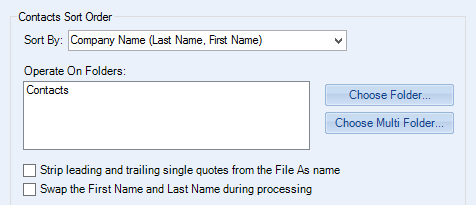
The Contacts Sort Order add-in allows you to change the File As field of all your Contacts at once and with it, affect their sorting order in your Outlook Address Book.


