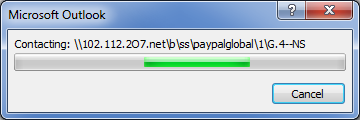The third (and final) Service Pack of Office 2007 has just been released!
You can install it by using the standalone installer listed below or via Microsoft Update.
Service Pack 3 contains all previous updates and hotfixes and several previously unreleased updates. This also includes all Service Pack 1 and Service Pack 2 updates so you can directly apply Service Pack 3 in case you don’t have them installed yet.
After installing Service Pack 3, Help-> About Microsoft Outlook will show version number:12.0.6607.1000
For instructions about how to create an installation DVD containing Office 2007 with Service Pack 3 slipstreamed into it see; Slipstream Office 2007 setup with SP3
View: Description of Office 2007 SP3
Download: Service Pack 3 for Microsoft Office 2007 (KB2526086)
Download: Service Pack 3 for Calendar Printing Assistant 2007 (KB2526294)
Download: Service Pack 3 for Office Language Pack 2007 (KB2526086)
Download: Microsoft Office 2007 Service Pack 3 – All Products and Packages
Download: Microsoft Service Pack Uninstall Tool for Microsoft Office 2007


 Did you know that you can set up an Outlook.com account (formerly known as Hotmail) with your own current email address or personal domain and don’t necessarily have to use an @outlook.com address?
Did you know that you can set up an Outlook.com account (formerly known as Hotmail) with your own current email address or personal domain and don’t necessarily have to use an @outlook.com address?