 Even though Outlook.com started to look more like Outlook Web App (OWA) from Exchange, which you might recognize from work or university, it was still being hosted on a completely different mail server infrastructure. That is about to change!
Even though Outlook.com started to look more like Outlook Web App (OWA) from Exchange, which you might recognize from work or university, it was still being hosted on a completely different mail server infrastructure. That is about to change!
Update!
A lot has changed since this has been first announced. For the latest information and step-by-step instructions to reconfigure your Outlook.com or Hotmail account in Outlook see the guide; Outlook.com migration changes; What do I need to know and do?
The Outlook.com team has announced a whole lot of new features that are coming to Outlook.com soon. Some of them are; Clutter, Search Suggestions and Refiners, New Themes, Link preview, Inline images, Pop-out read and compose, Pins and Flags, and Add-ins.
The careful observer might have noticed that these are actually all already existing features of Exchange Online which is part of Office 365 for Business. Indeed; Outlook.com will become a free (but ad driven) Exchange mailbox!
This is great news as you can then actually configure your Outlook.com account as an Exchange mailbox instead of needing the Outlook Hotmail Connector or using the Exchange ActiveSync (EAS) protocol in Outlook.
This is going to solve a whole lot of issues and limitations but there are some things to be aware of too…
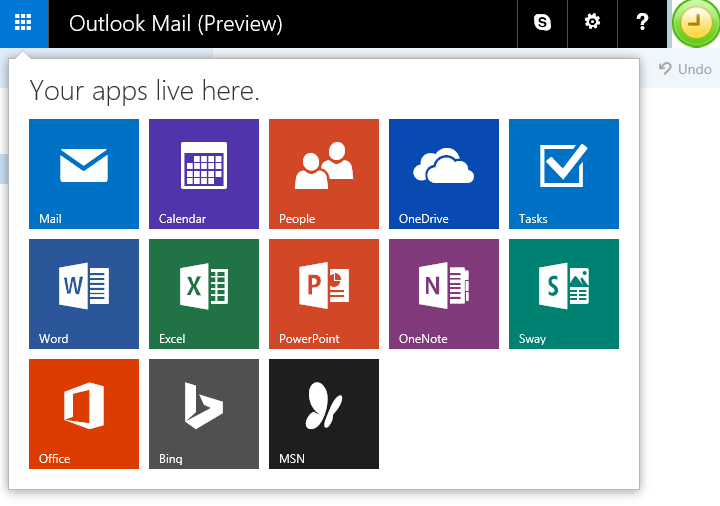
The web interface suggests that Outlook.com is also going to be renamed to Outlook Mail? This would be in-line with the new (free) Outlook Mail app on Windows 10 as well.
Connectivity after the change
Once your account gets “upgraded” to the Exchange Online platform, you (currently) won’t notice a thing of it in Outlook 2013. Everything will continue to work and you’ll remain connected via the EAS protocol. Nothing will indicate that you just had a major back-end change.
This is great but at the same time it is not… Because you’re missing out!
To get yourself connected as an actual Exchange mailbox, you’ll need to recreate your account. This is really easy; just specify your name, email address and password (or App Password when you have Two-Step Authentication enabled) and Outlook will correctly configure your account for you.
When you were using Outlook 2007 or Outlook 2010 with the Outlook Hotmail Connector, you’ll get synchronization errors; 0x8004102A and 0x8DE00005.
Also in this case, the solution is to re-add the account again. However, before you try to do so, make sure you use Windows Update to check whether all the latest updates have been installed for Office as well or otherwise you won’t be able to connect.
In Outlook 2010, I got prompted for my username and password 8 times before Auto Account Setup finally finished configuring the account but it worked!
My smartphone connects over EAS and that will not change. This is the same for “regular” Exchange mailboxes. It therefor continued to work without making any changes.
Oh, and just like before; As long as you’re using Outlook or any other mail client, you won’t see any ads either. Ads will only show within the web interface (and currently not even that) which you can optionally disable via an Ad Free Outlook.com subscription just like now.
Outlook 2007 and previous
Unfortunately, when you are currently still using Outlook 2003 or even an earlier version of Outlook, you are out of luck. Office 365 officially only supports Outlook versions that are still in mainstream support and mainstream support for Outlook 2003 ended on April 14, 2009 and extended support on April 8, 2014.
Mainstream support for Office 2007 actually already ended on October 12, 2012 but as mentioned before, it will work nonetheless when you have all the updates for Office 2007 installed. Not all features are available though and connectivity support could get dropped in the next release cycle.
Just to be complete; Mainstream support for Outlook 2010 will end on October 13, 2015 and mainstream support for Outlook 2013 will end on April 10, 2018.
In other words; When you are still happily using Outlook 2003 or previous with your Outlook.com account, you’ll need to resort to POP3 or IMAP connectivity after the change.
On the other hand, this migration isn’t going to happen for all the mailboxes overnight. Microsoft has telemetry data which tells them exactly how many people are still connection via unsupported Outlook versions. They can then hold off the migration of these mailboxes until they are really ready to dismantle the old network infrastructure. However, Microsoft aims to complete the migration before the end of 2015.
Windows Live Mail isn’t supported anymore either but there will be a (free) Outlook Mail app in Windows 10 which can connect to Outlook.com accounts. The Windows Mail app that is available in Windows 8 will also continue to work.
EAS limitations; Be gone!
So, now that your mailbox is connected as an actual Exchange account, what does it bring you aside the aforementioned new features?
Well, it is going to solve a long list of EAS bugs and limitations which you might have already ran into. Some of them are;
- You can now move data from other mailboxes and pst-files directly to your Outlook.com mailbox.
- You can import Mail, Calendar items, Contacts, Tasks, etc… from other pst-files and csv-files directly into your Outlook.com mailbox.
- You can create Contact Groups (distribution lists) which also sync to Outlook.com.
- You can use Rich Text Formatting and add attachments to your Calendar and Contact items.
- You can send as an alias simply by specifying one of your alias addresses in the From field.
- Lots (a real lot!) of Calendar sync issues are solved!
- Assigned categories will sync; even their color!
- Contacts can be assigned pictures and they will sync.
- You can flag items for Follow Up with a date and reminder time.
- The Drafts folder will sync.
- Rules can be created and managed from within Outlook.
- View settings are maintained when switching between computers.
- No more “This computer only” folders anymore and the risk of losing its contents.
Oh, and you can now also enable your Out of Office or Vacation Notice via the Automatic Reply feature in Outlook. This is something which you could currently only do via the web interface or EAS connection on your smartphone but not from within Outlook.
Rough edges
As the new “Outlook.com on Exchange Online” service is still in Preview, you’re bound to run into some issues if you are one of the (currently) few which are in the “early migration” group. These will most likely be smoothed out over time.
As mentioned already, I got prompted 8 times for my credentials when trying to configure my account in Outlook 2010.
I also noticed that some Exchange features which don’t make sense in the Outlook.com context were still enabled in Outlook. For instance, the option for Folder Permissions and Delegate Access are still available. When opening your Address Book, there is also a reference to the Global Address Book which is (obviously) empty and produces an error.
Disabling or hiding those enterprise level features for Outlook.com accounts will probably require an Outlook update.
Opt-in for the new Outlook.com
Currently, the Outlook.com Preview program is a closed program and limited to only a select few.
In the coming weeks, the Outlook.com team will share details about how you can opt-in and get your Outlook.com mailbox migrated to Exchange Online as soon as possible.
Once that information becomes available, I’ll add the instructions here as well.


