 When configuring your Gmail account in Outlook (or other mail clients such as Thunderbird and Mail apps on (older) smartphones), you may run into continuous password prompts or sync errors.
When configuring your Gmail account in Outlook (or other mail clients such as Thunderbird and Mail apps on (older) smartphones), you may run into continuous password prompts or sync errors.
This is because Google has turned off Basic Authentication (which they refer to as Less Secure App Access) for all accounts since May 30, 2022. It now only lets you authenticate via the OAuth 2.0 standard.
As a result, you’ll get Send/Receive errors (0x800CCC0E) and could get prompted for your Gmail password again in Outlook and the login could fail even when you supply the correct password.
Re-enable Basic Authentication?
Re-enabling Basic Authentication for your Google Account Settings to configure Gmail in Outlook is no longer possible.
You used to be able to do this on the Less secure app access page by setting the “Allow less secure apps” setting to “On”.
However, it now states that the setting is no longer available and links to the Less secure apps & your Google Account help page for more info.
It’s been a long time coming as Google had turned off Basic Authentication by default for all new accounts and accounts which haven’t synced within the last 30 days since the second half of 2014.
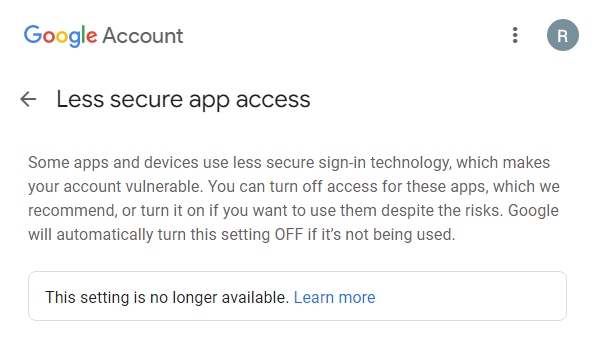
You can no longer turn on Basic Authentication for Gmail.
Solution: Enable 2-Step Verification
The way to go is to enable “2-Step Verification” for your Google Account. This is a bit more work but also quite a bit more secure and highly recommended.
For step-by-step instructions to set this up see: Outlook and 2-Step Verification for Gmail accounts.
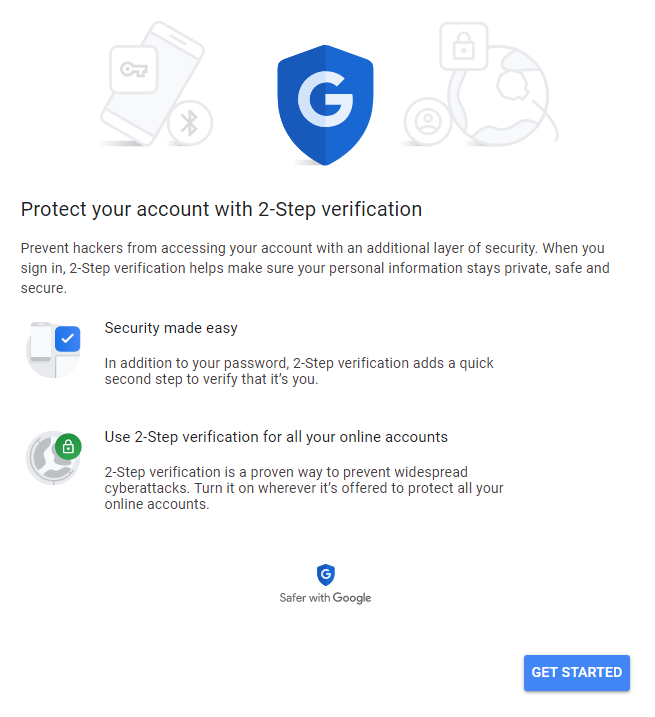
Secure your Gmail account with 2-Step Verification.
Outlook for Microsoft 365, Outlook 2021, Outlook 2019 and Outlook 2016
 When setting up your account using Outlook for Microsoft 365, Outlook 2021, Outlook 2019 or Outlook 2016 (except for the Volume License msi-version), Outlook will prompt you for your credentials and the additional verification step as these versions offer native support for OAuth 2.0 for Gmail accounts.
When setting up your account using Outlook for Microsoft 365, Outlook 2021, Outlook 2019 or Outlook 2016 (except for the Volume License msi-version), Outlook will prompt you for your credentials and the additional verification step as these versions offer native support for OAuth 2.0 for Gmail accounts.
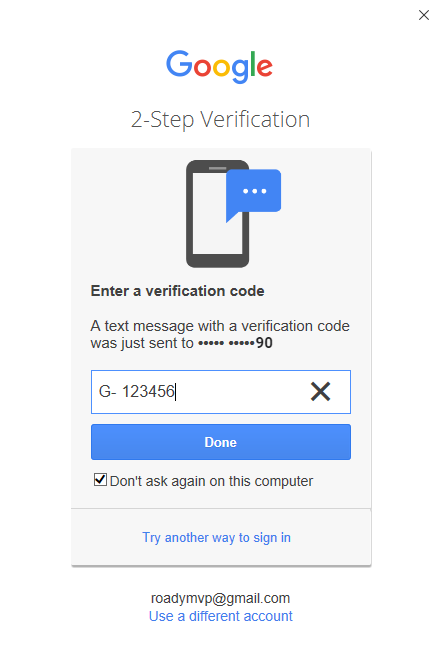
Authentication verification step 2: Enter a code obtained via an SMS text, the Authenticator app or a Google prompt on your phone.
Previous Outlook versions
 When you are using Outlook 2016 (Volume License msi-version), Outlook 2013 or previous, then you can create a special “App password” which you’ll have to use within Outlook to logon to Gmail rather than using your regular password.
When you are using Outlook 2016 (Volume License msi-version), Outlook 2013 or previous, then you can create a special “App password” which you’ll have to use within Outlook to logon to Gmail rather than using your regular password.
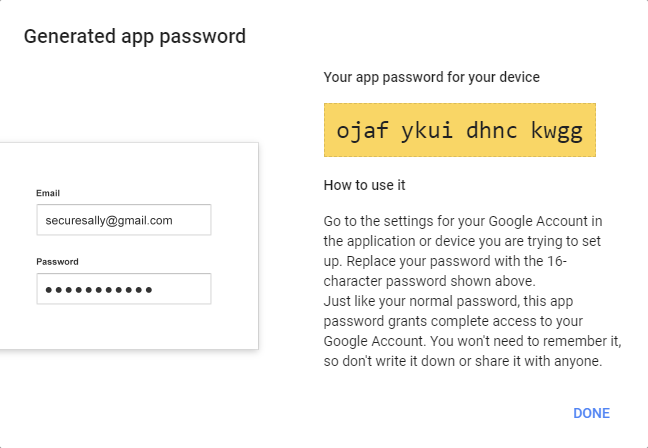
Earlier versions of Outlook require an App Password when 2-Step Verification is enabled for your Gmail account.
POP3 accounts and OAuth 2.0 support
 When you are using the POP3 protocol to access your Gmail in Outlook, you won’t be able to use OAuth 2.0 in either version of Outlook.
When you are using the POP3 protocol to access your Gmail in Outlook, you won’t be able to use OAuth 2.0 in either version of Outlook.
Currently, the Outlook Team has no intention to implement OAuth 2.0 support for POP3 accounts in Outlook.
Instead, you’d have to use an App Password just like you would for older versions of Outlook.
If you’d like to see OAuth 2.0 support for POP3 accounts in Outlook, you can vote for this suggestion on the official Feedback Portal for Outlook; Enable OAuth 2.0 authentication for Gmail POP mailboxes.


