Update:
This issue has been solved with version 15.0.4841.1000 (July 2016 update) and newer.
When you are using the Click-to-Run installation of Outlook 2013 and applied the June 2016 update (KB3166910), you may no longer be able to open the Mail applet in Control Panel to adjust your mail account settings or create a new Mail Profile.
The affected Outlook build number is: 15.0.4833.1001. This issue only affects Click-to-Run installations of Outlook 2013 and does not affect msi-based installations. You can find your current build number in Outlook by going to: File-> Office Account.
Microsoft will of course fix the issue but until then, a quick workaround to be able to create a new Mail Profile is to start Outlook with the /profiles command line switch and then click on the New… button;
Start-> type; outlook.exe /profiles
(note the space in the command above)
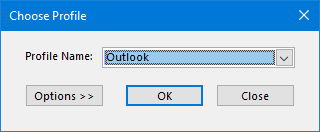
If you need to adjust your account settings, you can also do this within Outlook via;
File-> Account Settings-> Account Settings…
In case you want to roll back to the May release, you can find instructions to do so here; Uninstall Office 365 Click-To-Run Updates
The version you’ll need to roll-back to is: 15.0.4823.1004


