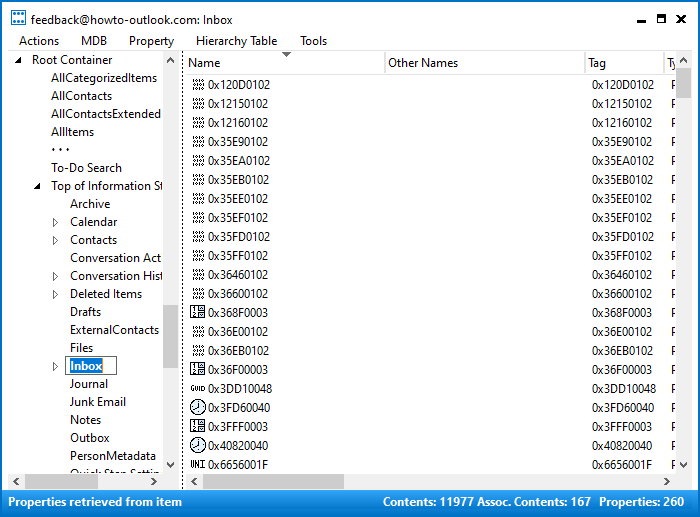Outlook doesn’t allow you to change the names of the default Outlook folders such as your Inbox, Sent Items, Calendar and Contacts folder. The “Rename Folder” option for these folders is simply disabled (grayed out).
Outlook doesn’t allow you to change the names of the default Outlook folders such as your Inbox, Sent Items, Calendar and Contacts folder. The “Rename Folder” option for these folders is simply disabled (grayed out).
The reasoning behind this is mainly based on standardization and to prevent accidental renaming. Still, there are valid reason why you want to rename these folders with language differences between the folders and the Outlook interface being the most common.
- Matching the folder names with the language of Outlook
- Changing the folder language of Exchange accounts via Outlook on the Web (OWA)
- Manually renaming the folders via MFCMAPI
Matching the folder names with the language of Outlook
 Of course, by default, the language of the folder names will match the language of Outlook that you installed. If you later change your installed language of Outlook, you might want to match the folder naming scheme again as well. You can do this by starting Outlook with the
Of course, by default, the language of the folder names will match the language of Outlook that you installed. If you later change your installed language of Outlook, you might want to match the folder naming scheme again as well. You can do this by starting Outlook with the /resetfoldernames switch.
- Start-> type;
outlook.exe /resetfoldernames
Note the space in the command listed above.
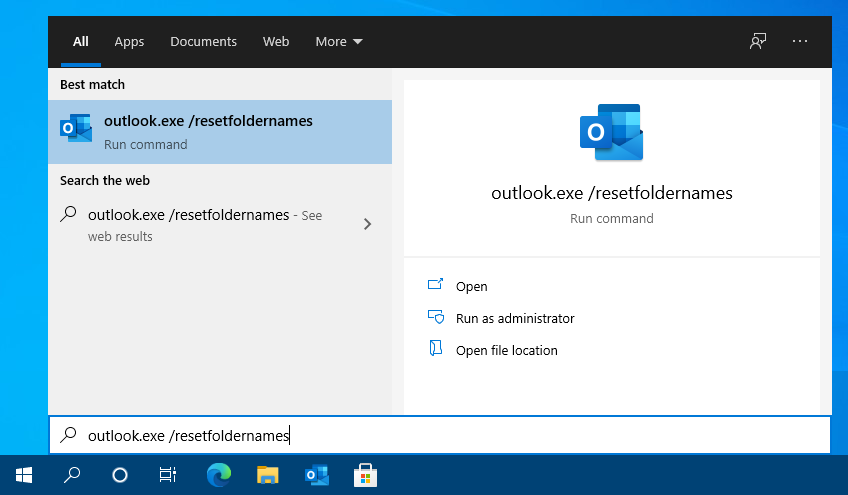
Start Outlook with the /resetfoldernames switch to have the folders match the language of Outlook.
Changing the folder language of Exchange accounts via Outlook on the Web (OWA)
 If you are using an Exchange (including Outlook.com) account, then you can also change the language of your folders via Outlook on the Web (OWA).
If you are using an Exchange (including Outlook.com) account, then you can also change the language of your folders via Outlook on the Web (OWA).
- Logon to your mailbox via OWA (ask your Exchange administrator if you do not know how to do this).
- Open the Options page:
- OWA 2010
Press the Options button in the top right corner and select: See All Options… - OWA 2013
Press the Gear icon next to your name in the top-right corner and choose Options. - OWA 2016 / 2019
Press the Gear icon next to your name in the top-right corner and choose Options. - Microsoft 365 Exchange Online
Press the Gear icon next to your profile picture in the top-right corner and at the bottom click: View all Outlook settings. - Outlook.com
Press the Gear icon next to your profile picture in the top-right corner and at the bottom click: View all Outlook settings. - Open the Regional Settings page
- OWA 2010
Select Settings in the left pane and then click on Regional at the top of the page. - OWA 2013
Select Settings in the left pane and then click on Regional at the top of the page. - OWA 2016 / 2019
Select General in the left pane and then click on: Region and time zone. - Microsoft 365 Exchange Online
Select General in the left pane and then click on: Language and time. - Outlook.com
Select General in the left pane and then click on: Language and time.
- OWA 2010
- Under language, you can set your language for OWA and have a link or checkbox to also rename the default folder to match the selected language. In OWA 2013 and later, this checkbox will only become visible after you have selected a different language.
- Press the Save button.
Note:
If you want the language of the folders to be in a different language as the OWA interface, you can of course simply switch back the language of OWA after you’ve changed the language of the folder names.
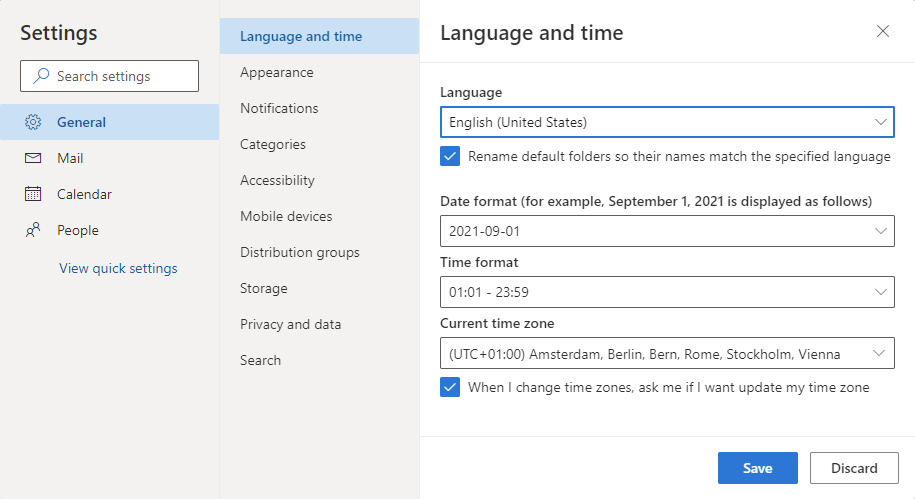
Changing the language of the default folders in Outlook on the Web for Microsoft 365 Exchange Online and Outlook.com.
Manually renaming the folders via MFCMAPI
 The reverse of the above example might be true as well; You’re using a certain language of Outlook but want to display the folders in another language.
The reverse of the above example might be true as well; You’re using a certain language of Outlook but want to display the folders in another language.
When you can’t use Outlook on the Web to achieve that, you can use MFCMAPI to manually rename the folders.
Note:
MFCMapi is a low-level mailbox editing tool. It’s designed for expert users only so pretty much all safety nets are missing and making a mistake could result in total destruction of your mailbox data.
Following the below instructions to the letter is therefore crucial if you are not familiar with the workings of MFCMAPI. Doing that together with making a backup of your Outlook data before beginning will make it safe to use MFCMapi even when you’re not an expert user.
- Download MFCMAPI from its official project page on GitHub.
- When you use a 32-bit version of Outlook, you’ll need the file starting with;
MFCMAPI.exe - When you use a 64-bit version of Outlook, you’ll need the file starting with;
MFCMAPI.exe.x64
- When you use a 32-bit version of Outlook, you’ll need the file starting with;
- Extract the downloaded zip-file and run
MFCMapi.exe - Press OK on the introduction screen.
- On the main menu click on Session the and choose; Logon…
- Select the mail profile for which you want to change the folder names. If you are not familiar with this dialog, simply press OK as the default suggested mail profile name is the one that you normally open Outlook with as well.
You’ll now see an overview of your mailbox stores in Outlook.
If you want to change the names of the default mailbox, look at the “Default Store” column and double click on the mailbox store that has its “Default Store” property set to “True”.
Of course you can also change the names for folders in other mailboxes this way.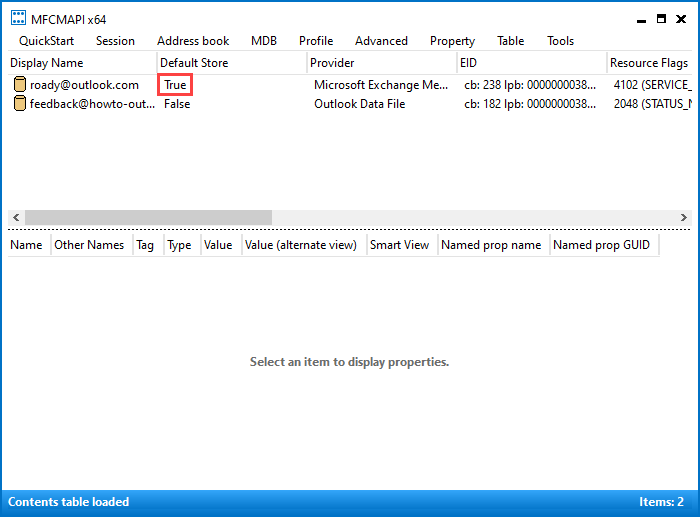
The amount of stores displays depends on how many mailboxes and additional pst-files you have configured in Outlook.- A new window will open with a list called “Root Mailbox” or “Root Container”. Expand this list by clicking on the plus icon next to it.
- Depending on your account configuration expand the following folder:
- IPM_SUBTREE
- Top of Outlook data file
- Top of Personal Folders
- Top of Information Store
- Select the folder for which you want to change the name so it becomes highlighted.
- Click on the folder again; the name should now become editable.
- Type the new name for the folder and then press ENTER.
- Repeat step 9-12 until you have renamed all the folders that you want to rename.