 It could happen real easy; A wrong Move To Folder… command or a misplaced Drag & Drop and suddenly the items end up in the top mailbox folder which holds the Outlook Today page.
It could happen real easy; A wrong Move To Folder… command or a misplaced Drag & Drop and suddenly the items end up in the top mailbox folder which holds the Outlook Today page.
When you select this folder, the Outlook Today page will show your upcoming Calendar appointments and Tasks up but none of the messages are shown.
So how can you still retrieve these messages you wonder?
Disable the Home Page option
The top mailbox folder is the highest level of your mailbox. In recent versions of Outlook, this is named after your email address.
In previous versions of Outlook, it was often either named after the display name of your account, “Personal Folders” or “Outlook Data File”. Even before that (Outlook 2003 and previous), it was actually called Outlook Today and also still held the typical Outlook Today icon. ![]()
Anyway, the Outlook Today folder is actually a normal mail folder just like the Inbox folder. The only thing that is different is that this folder has a Home Page assigned to it; Outlook Today.
You can disable this Home Page so you can use the folder as a normal mail folder and gain access to your messages.
Right click on the Mailbox folder holding Outlook Today and choose Properties.
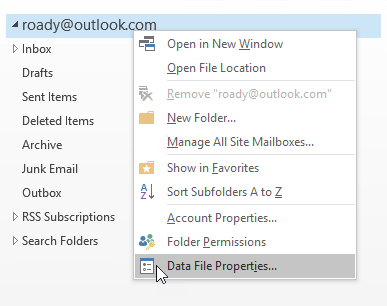
- Click on the tab Home Page.
Deselect the option: Show home page by default for this folder
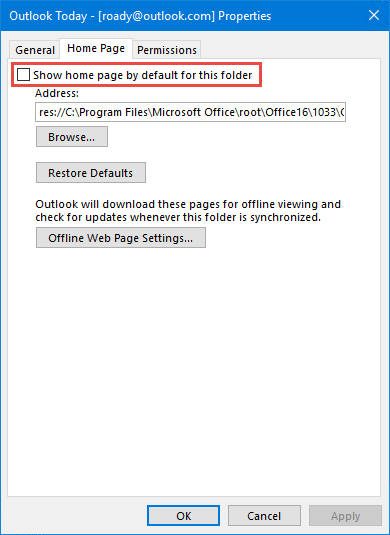
- Click on OK.
When you now click on the Outlook Today folder, you’ll see your mail items and you can open or move them as you please.
Enable the option again to display the Outlook Today page again. If the Address field is left empty, press the “Restore Default…” button to automatically fill in the address.


